How to Export and Share a Document on Scribe
1. Navigate to https://scribehow.com/workspace#dashboard
2. Click the document you want to share.
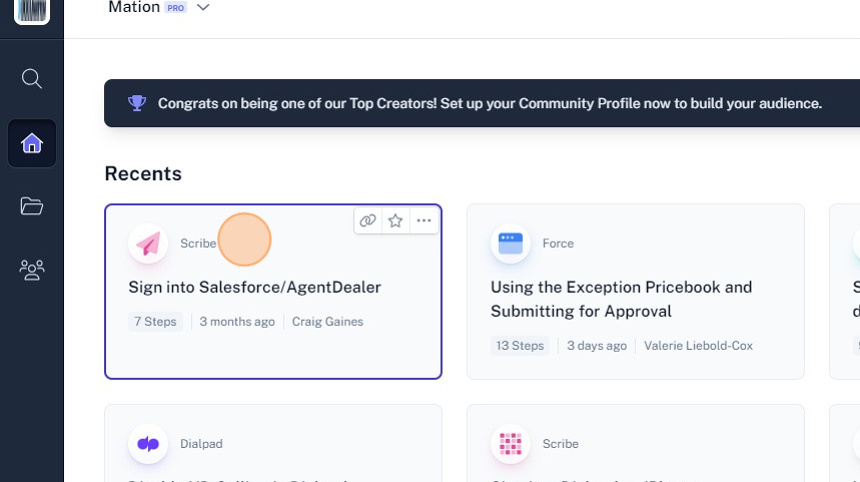
3. Click "Share"
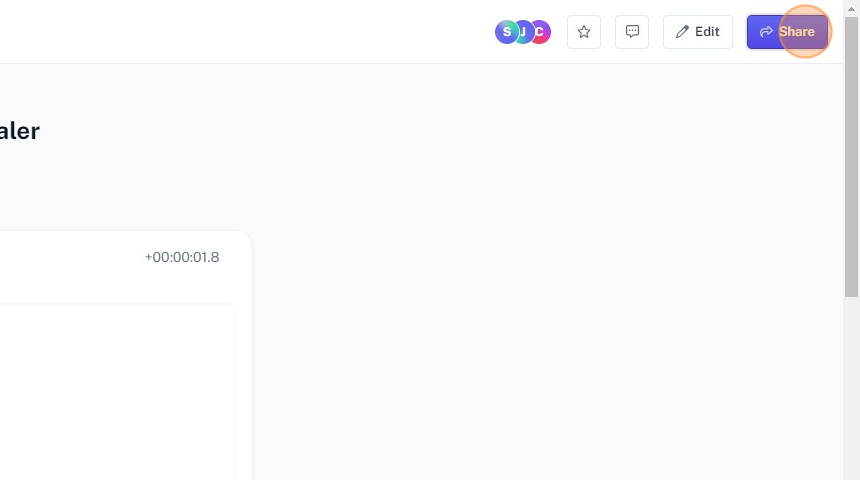
4. Click "Shareable with Link"
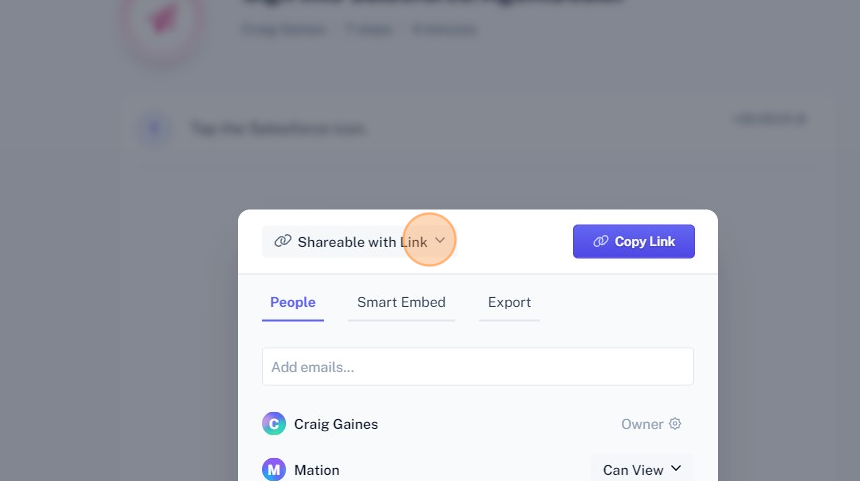
5. Click "Shareable with Link"
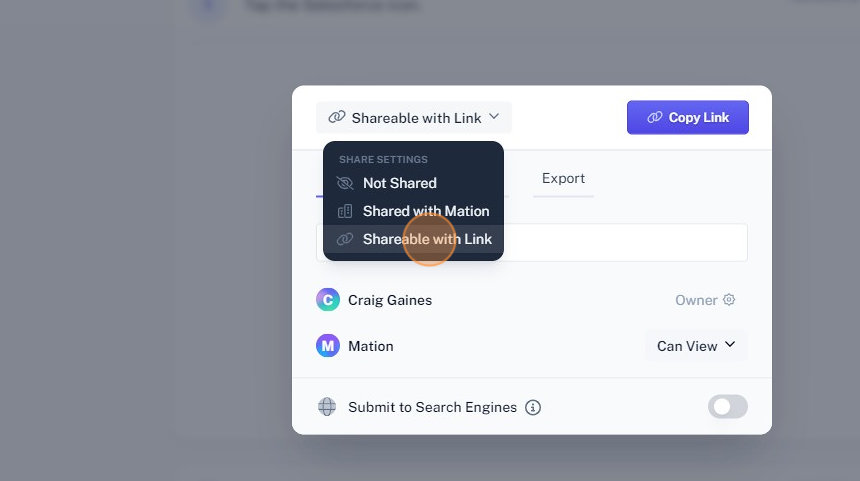
6. Click "Export"
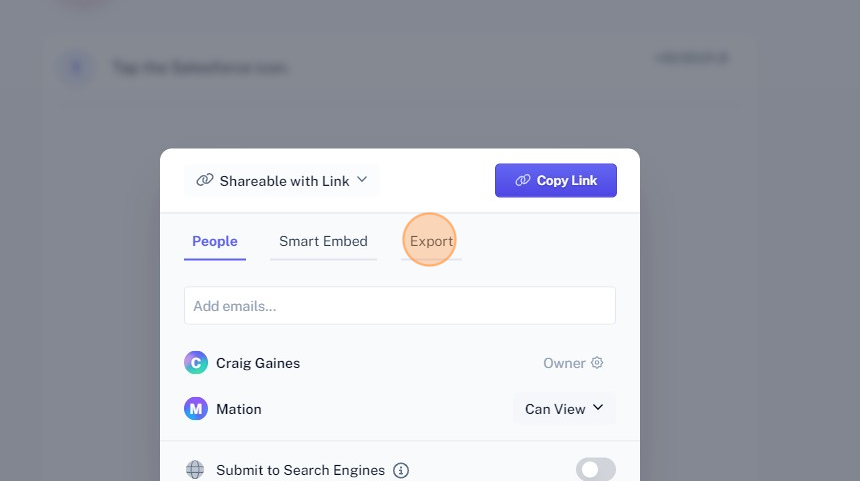
7. Click "Export" next to Export as HTML
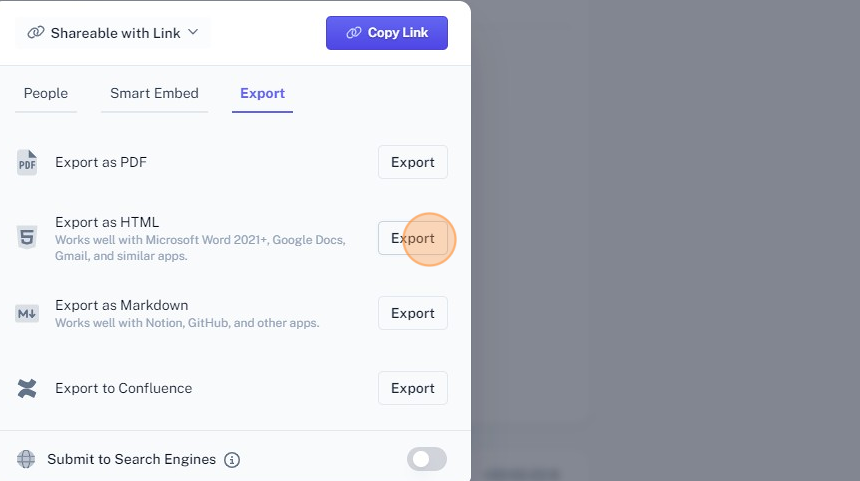
8. Click "Copy to Clipboard"
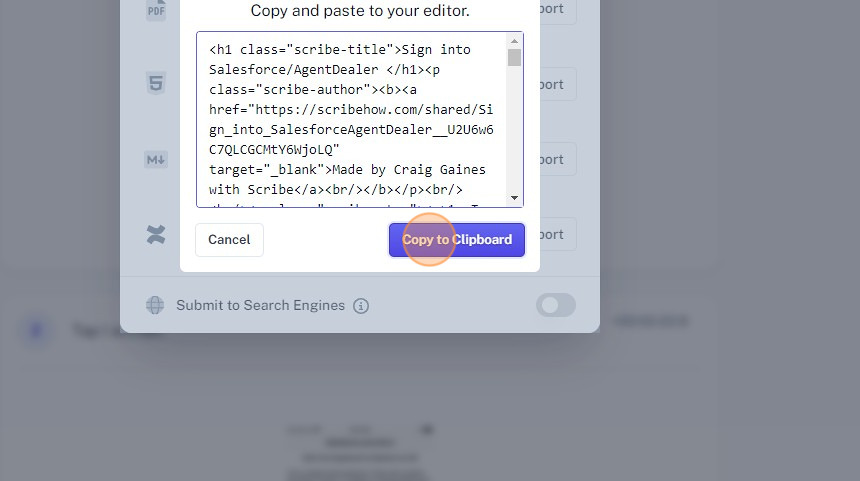
9. Navigate to Freshdesk
10. Go to Solutions
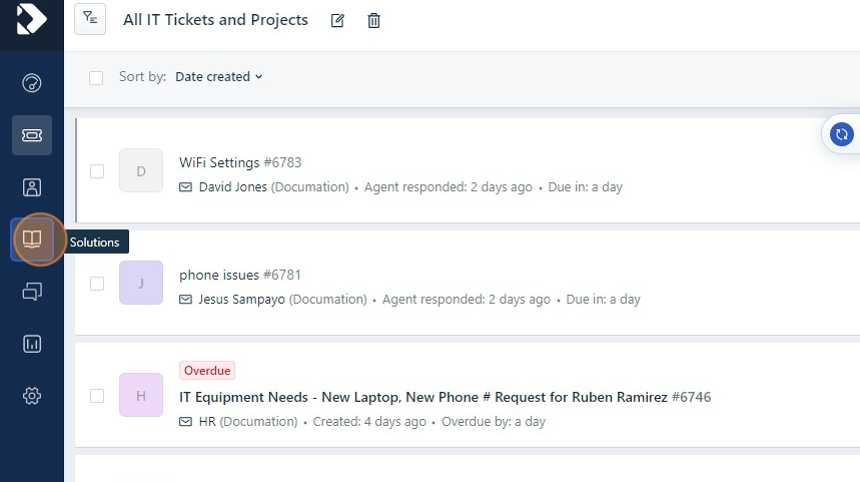
11. Select the folder you want to put it in.
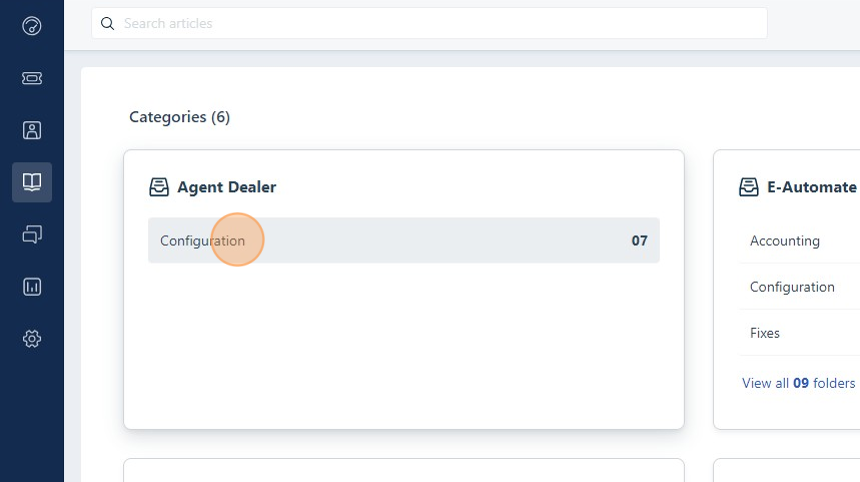
12. Click "New article"
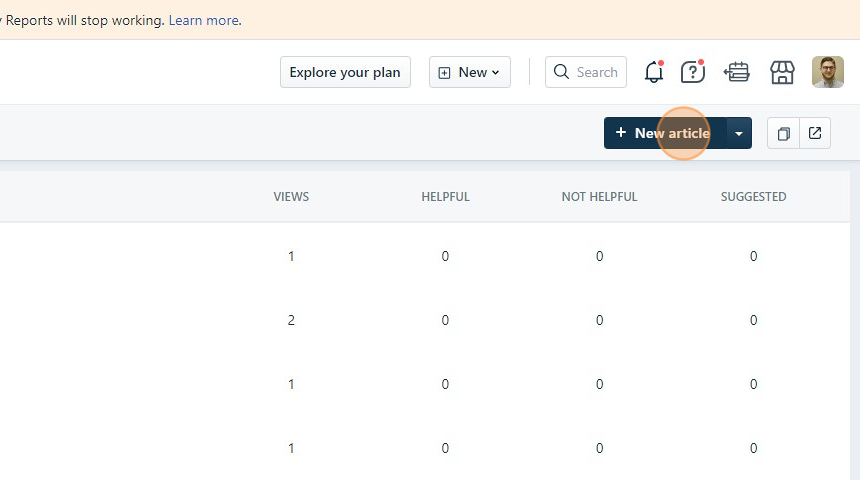
13. Type Your title
14. Click "Code View"

15. Paste your clipboard contents here.
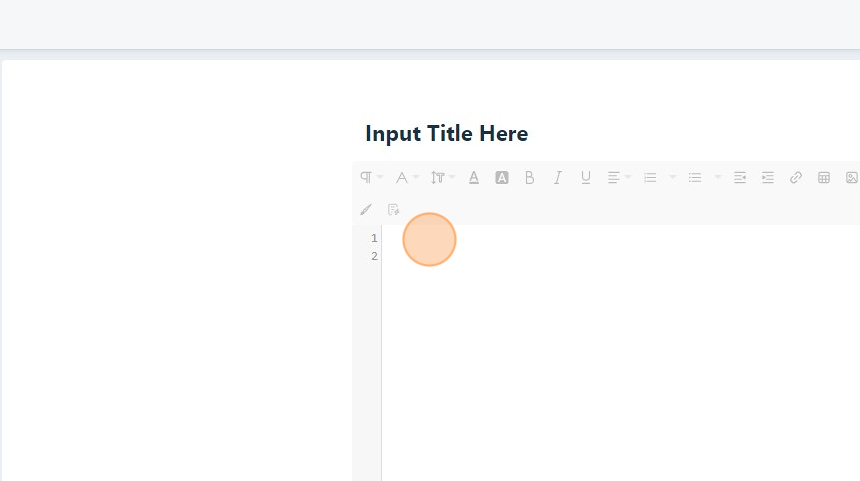
16. Click the "Add Tags" field.
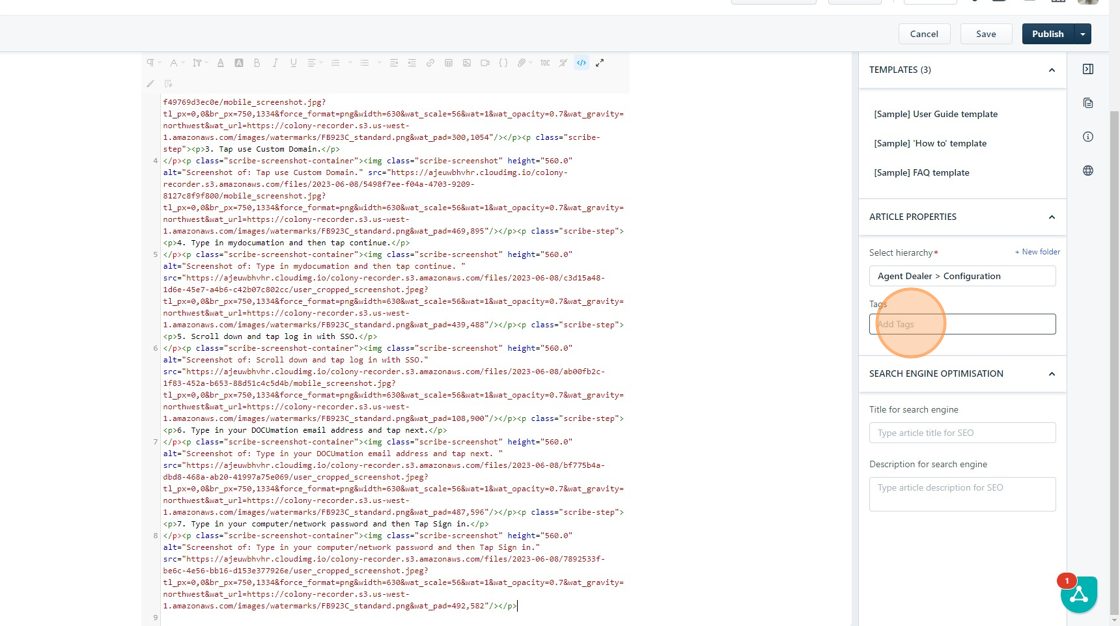
17. Type tags that are relevant to your article so it's easier to find.
18. Click "Publish"
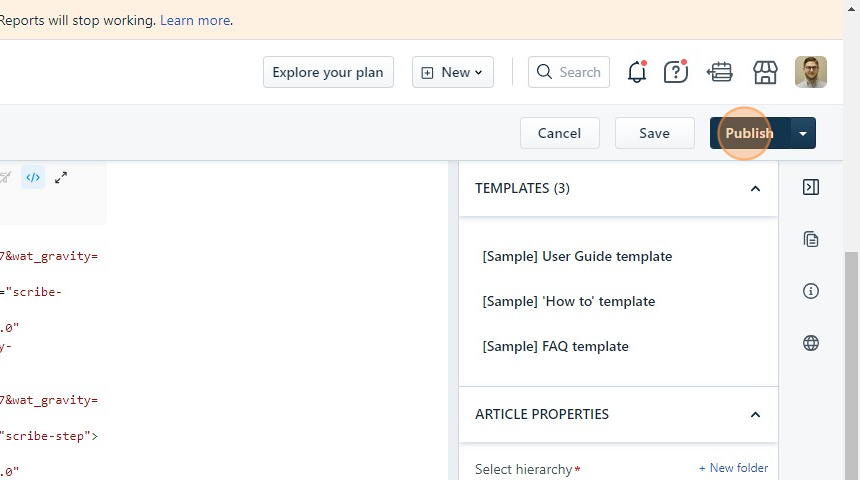
Was this article helpful?
That’s Great!
Thank you for your feedback
Sorry! We couldn't be helpful
Thank you for your feedback
Feedback sent
We appreciate your effort and will try to fix the article