Setting Adobe Acrobat Reader DC as default PDF viewer
1. Open the Start Menu

2. Open the Settings application
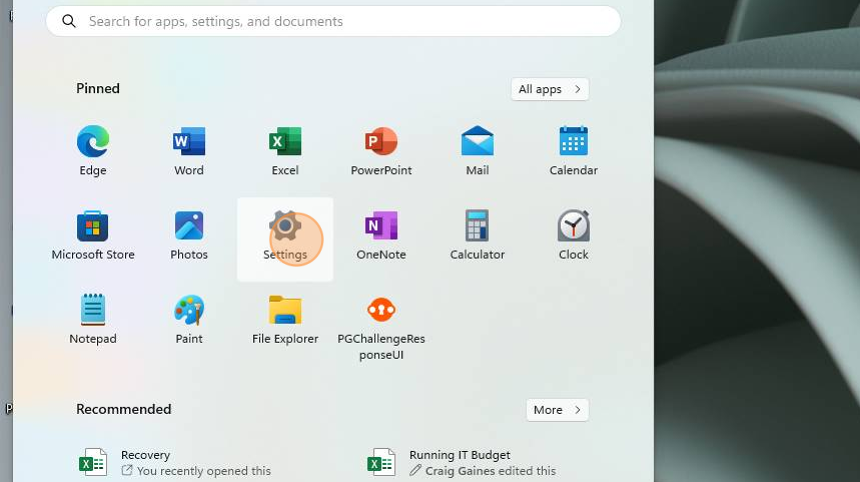
3. Click "Apps"

4. Click "Defaults for file and link types, other defaults"

5. Type "pdf"

6. Choose ".pdf"

7. Click the box showing your current default application

8. Click "Adobe Acrobat Reader DC"

9. Click "Set default"
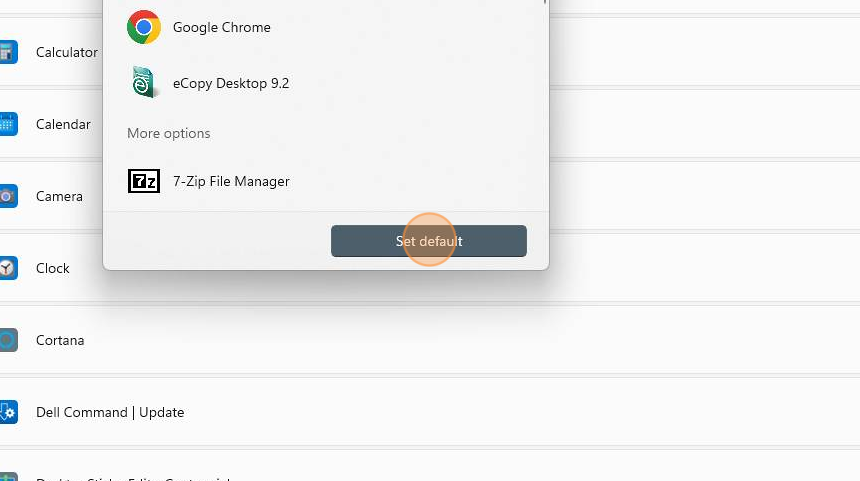
Was this article helpful?
That’s Great!
Thank you for your feedback
Sorry! We couldn't be helpful
Thank you for your feedback
Feedback sent
We appreciate your effort and will try to fix the article