Setup Voicemail in Teams
1. Voicemail Script Options
“Thank you for calling DOCUmation. You have reached, NAME and TITLE. Please leave your name and number and I will get back to you as quickly as possible. I look forward to serving you. Thank you and have a wonderful day!”
- OR -
“You have reached NAME with DOCUmation. I am unavailable to take your call at this time but will get back to you as quickly as possible. Please leave your name and a brief message. I look forward to serving you.”
2. Click "Search"

3. Type "teams"

4. Click "Microsoft Teams (work or school)
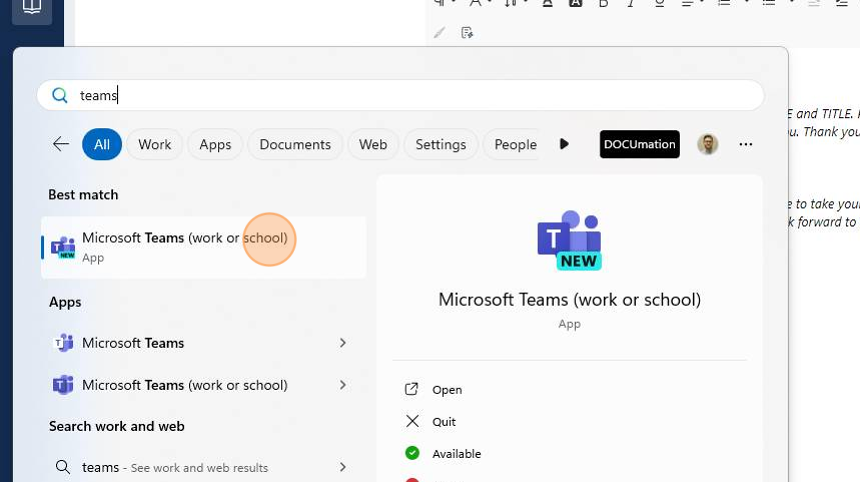
5. Click here:

6. Click "Settings and more"

7. Click here:
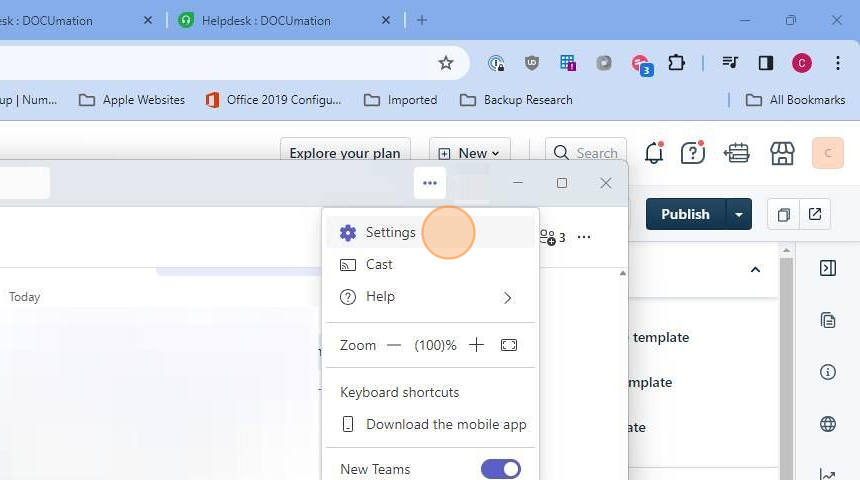
8. Click "Calls"
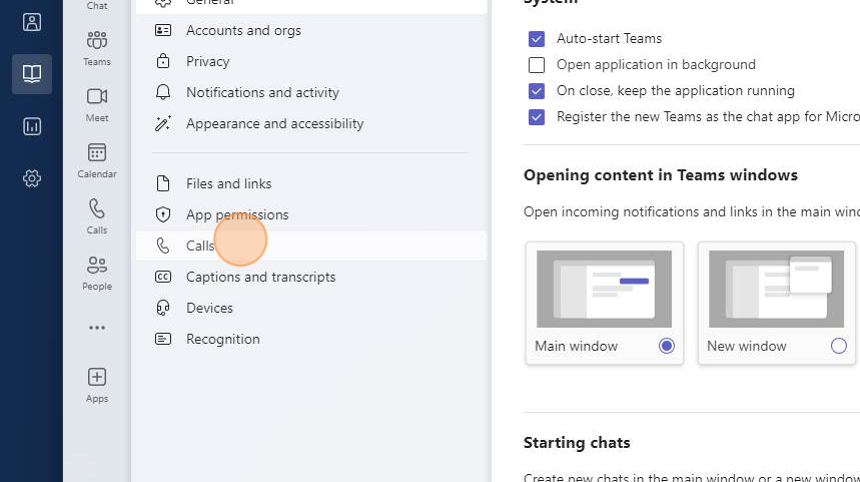
9. Click here:
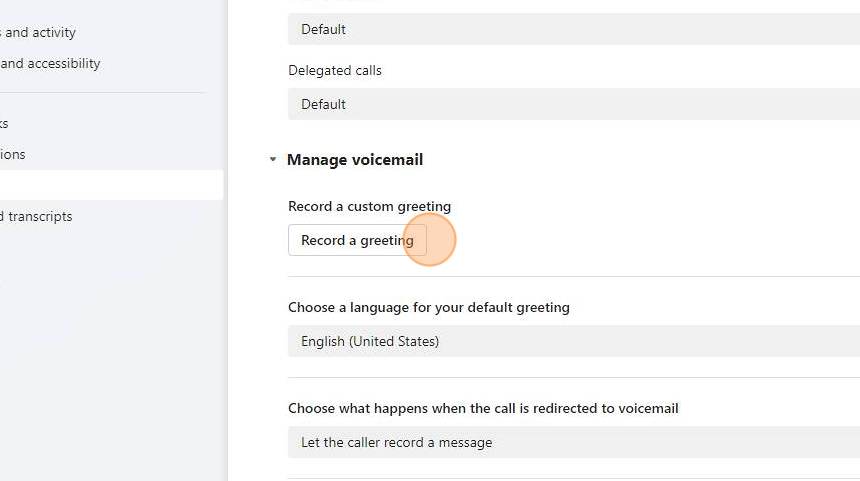
Was this article helpful?
That’s Great!
Thank you for your feedback
Sorry! We couldn't be helpful
Thank you for your feedback
Feedback sent
We appreciate your effort and will try to fix the article