Setting Up Text Messaging/SMS in Teams
1. In Teams, click Vonage Business Communications
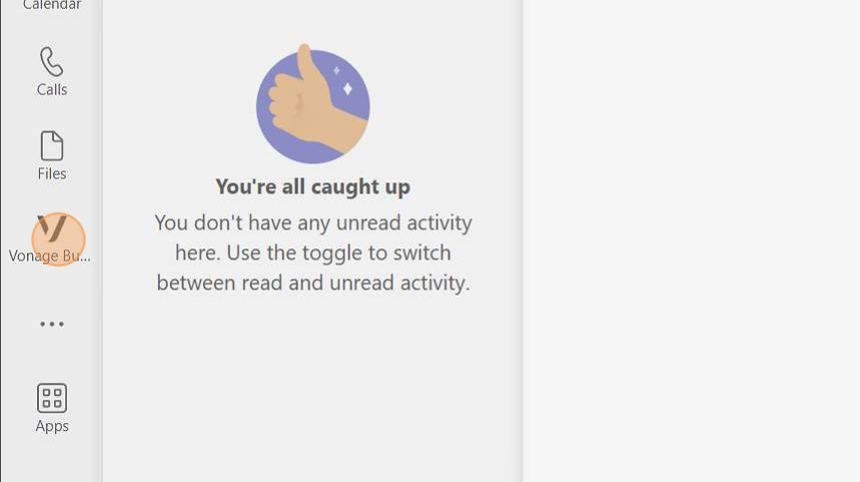
2. Click here:
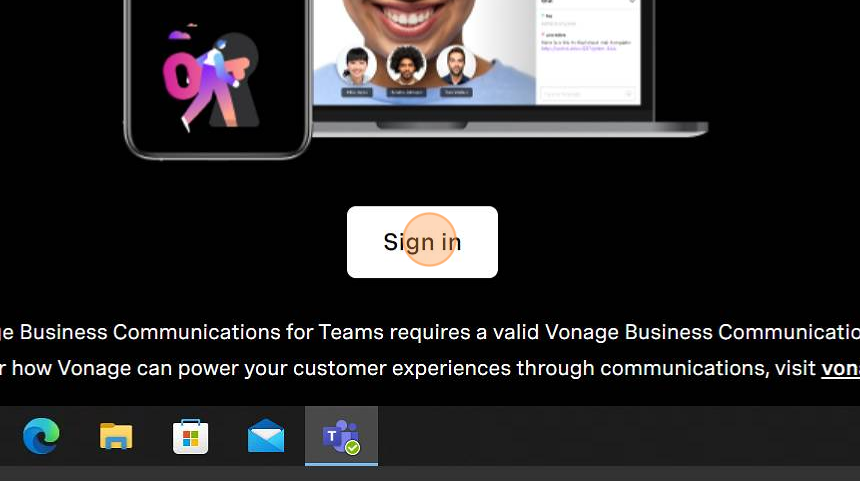
3. Click here:
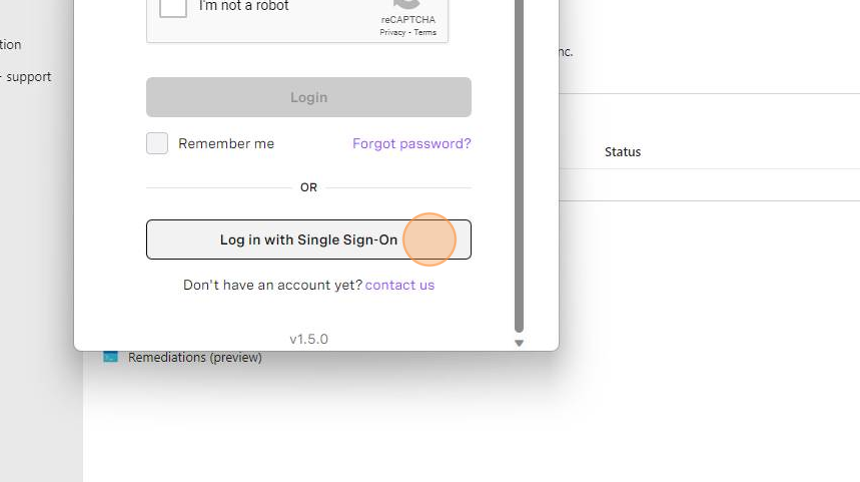
4. Type your email address
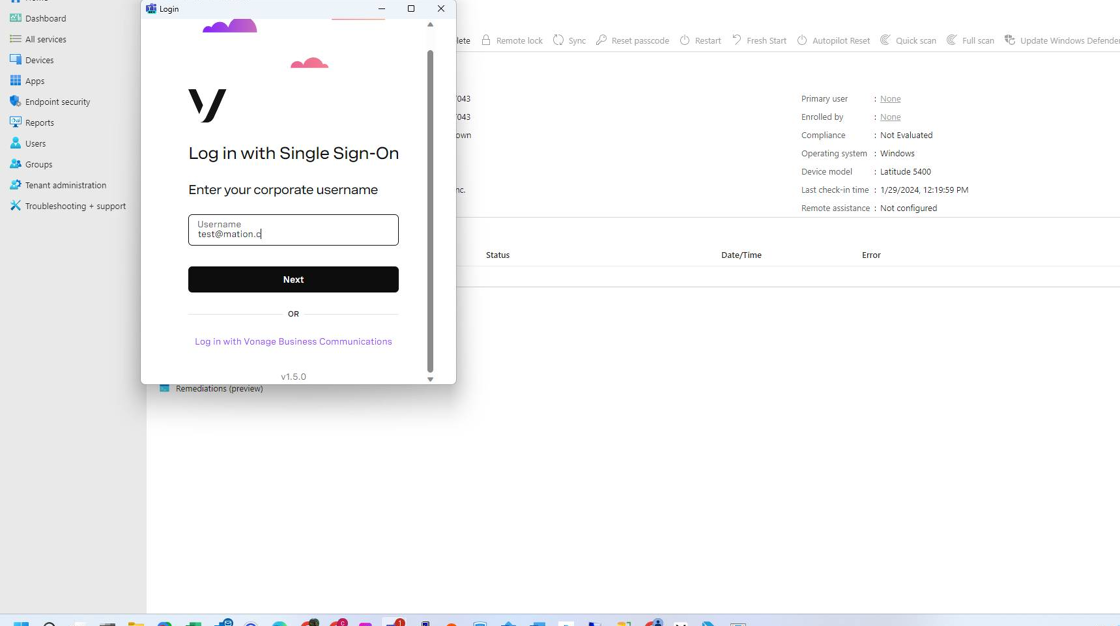
5. Click Next and then sign into your microsoft account like normal and you're all set.
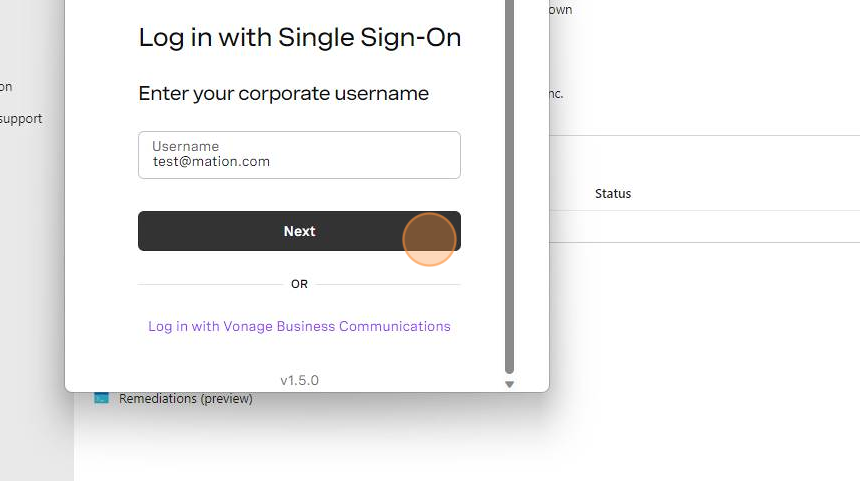
6. Now you have the ability to send and receive text messages.
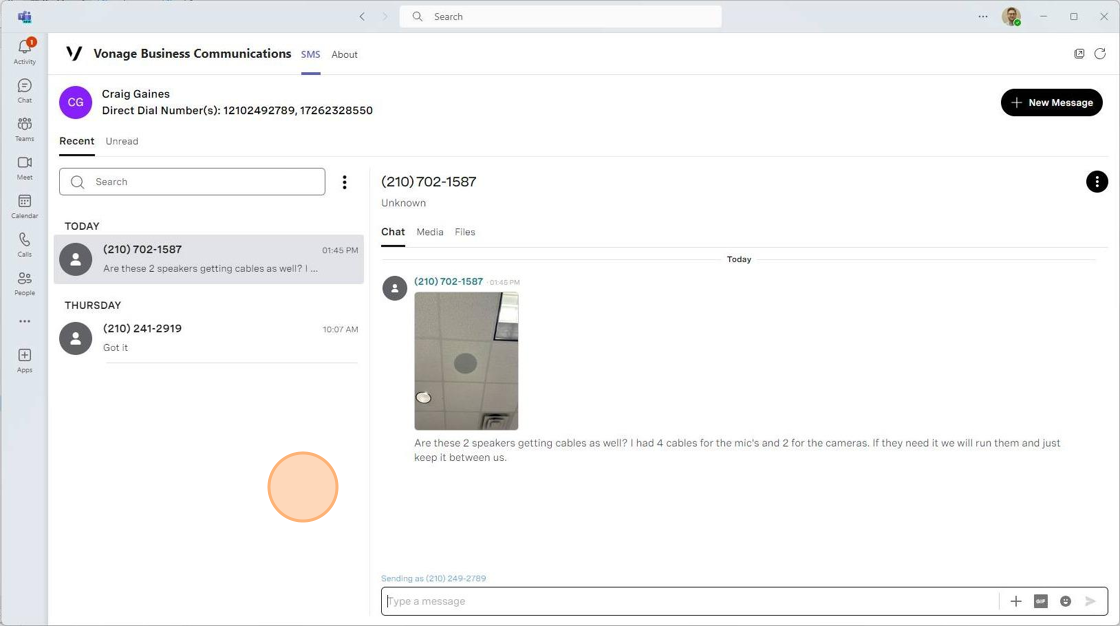
Was this article helpful?
That’s Great!
Thank you for your feedback
Sorry! We couldn't be helpful
Thank you for your feedback
Feedback sent
We appreciate your effort and will try to fix the article